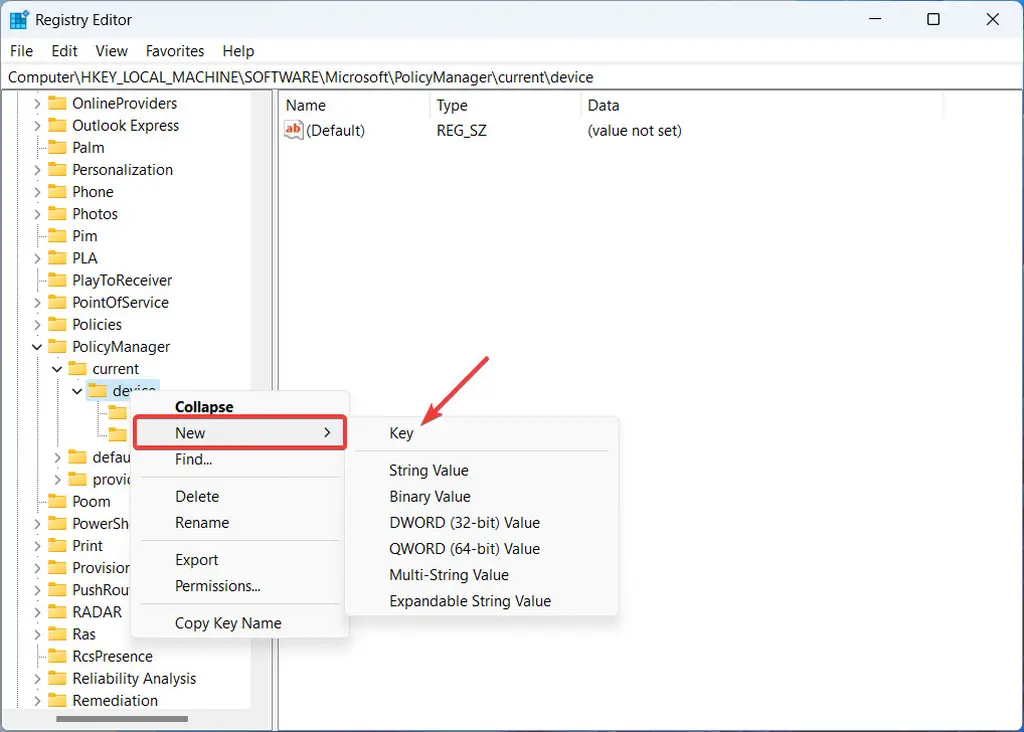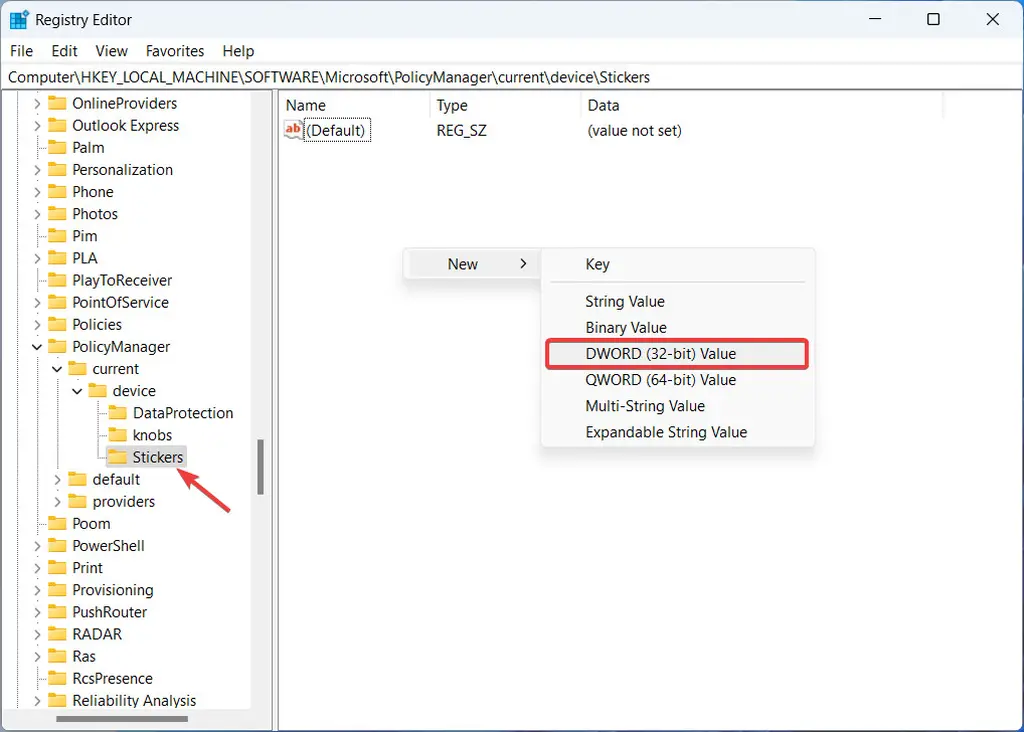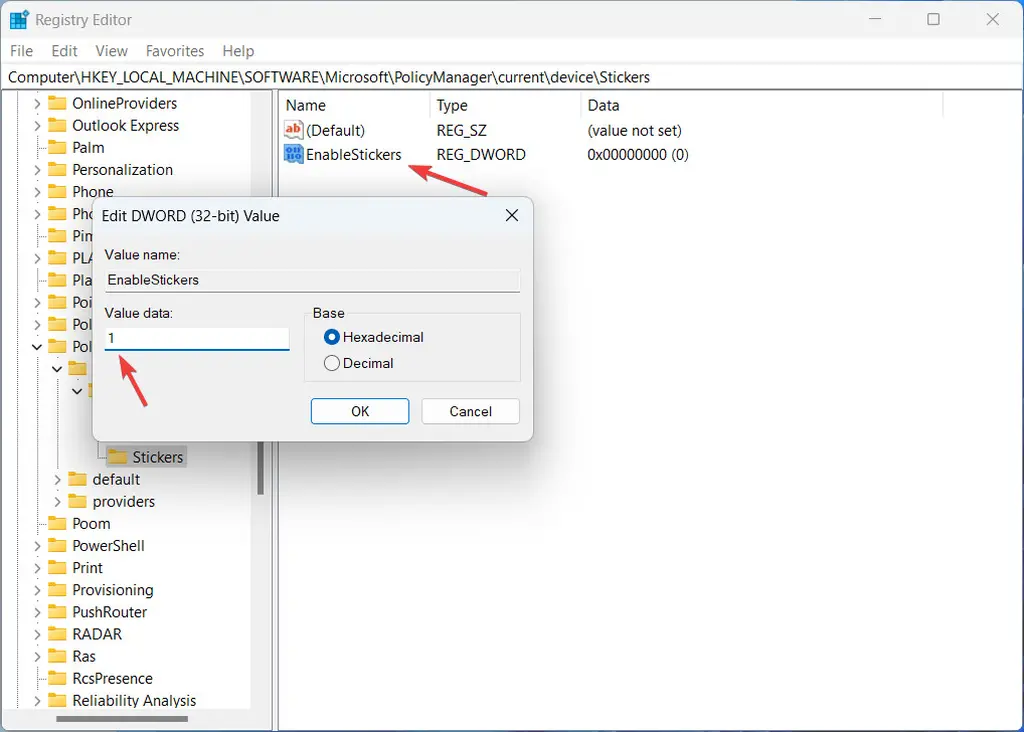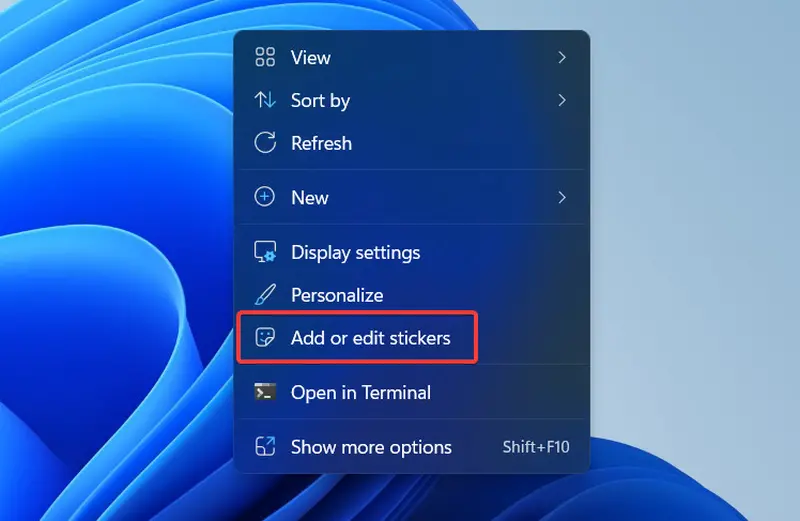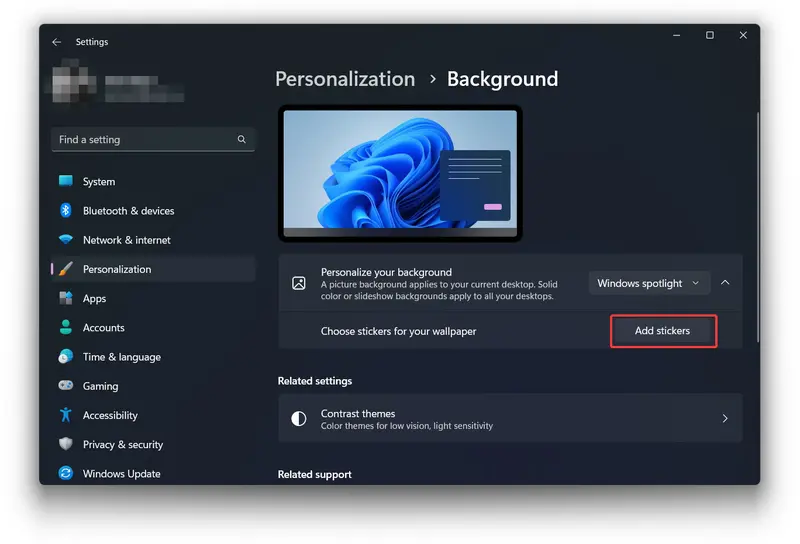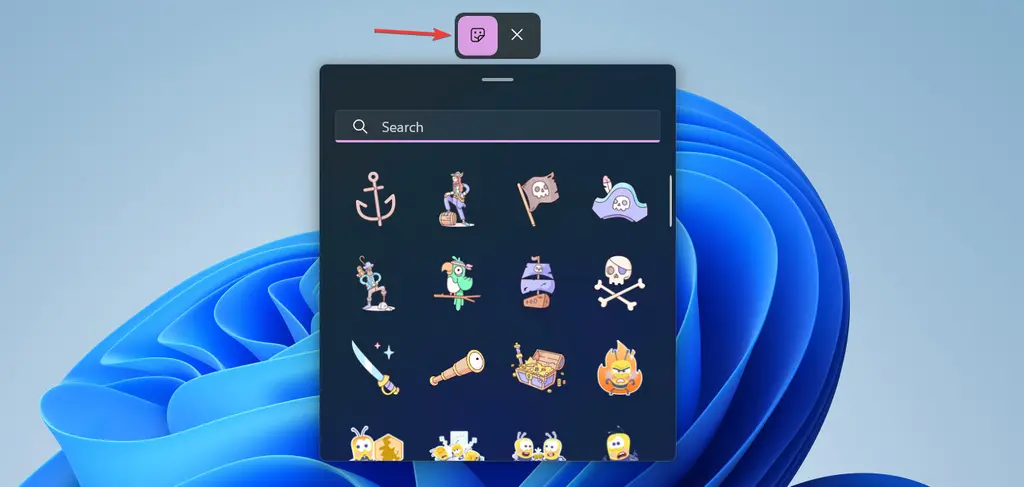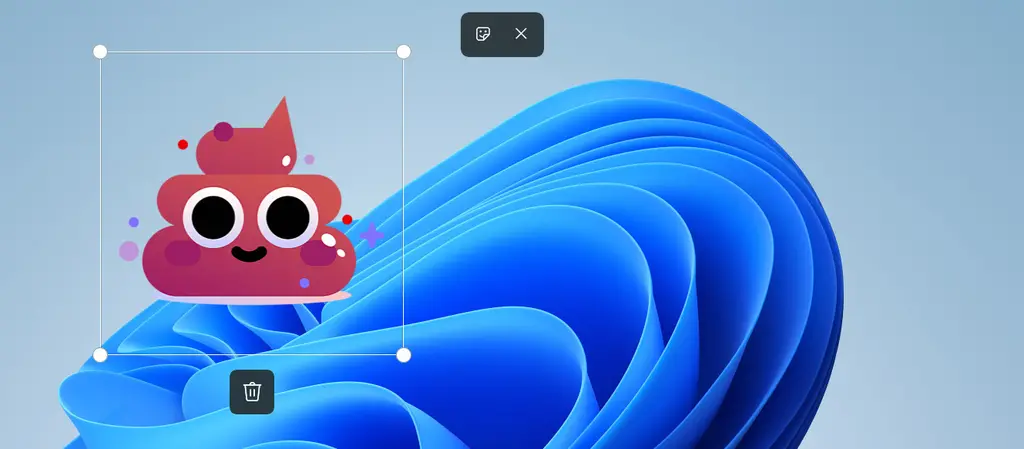Did you know that there is another hidden feature in the windows 11 22h2 feature update (and later) - Desktop stickers It allows you to personalize the desktop with stickers of various themes, similar to the user's customization of the a side of the notebook.
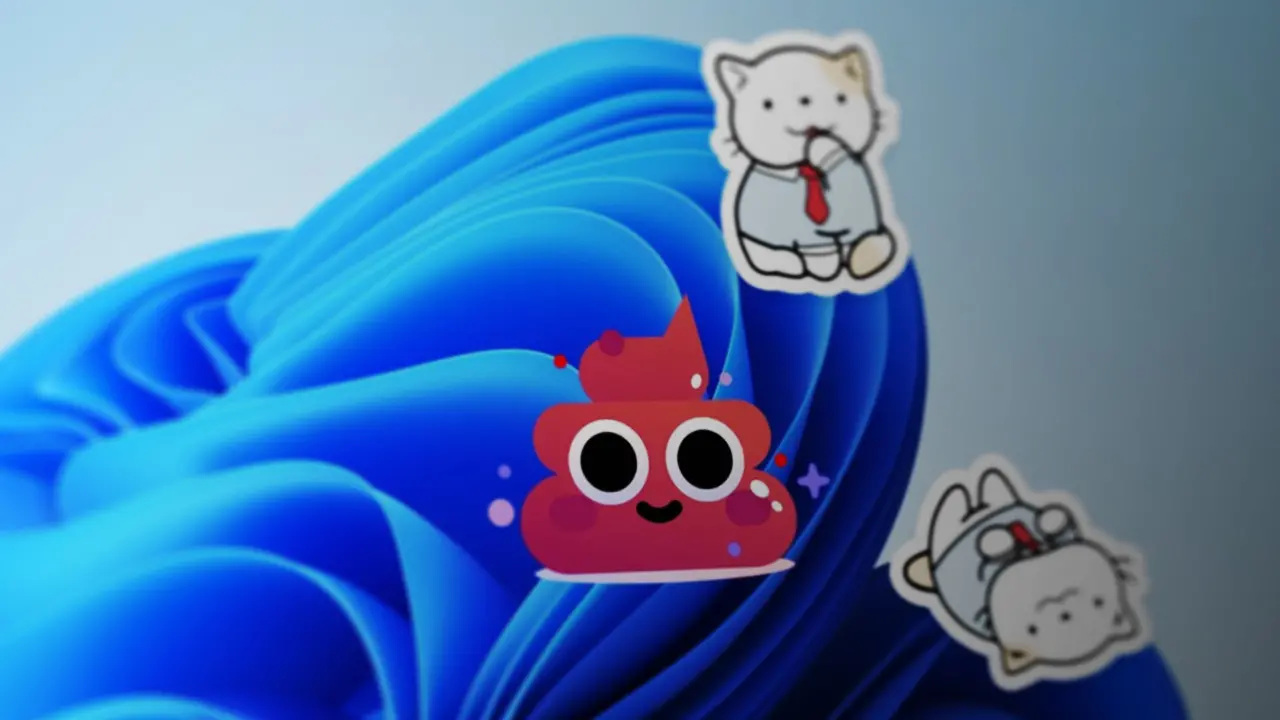
Although some users will think that this function is a bit weak or even useless, it will also be liked by some users. It is worth noting that Microsoft has not officially announced the desktop stickers feature, which means that Microsoft will delete this feature in the future, but it does not rule out the possibility of enabling it by default.
How to enable this hidden function
1 Press Win + R and enter "regedit" to enter the registry.
2 Copy and paste the following path into the address bar of the registry editor: HKEY_ LOCAL_ MACHINE\SOFTWARE\Microsoft\PolicyManager\current\device。
3 Right click the device directory and select new & gt; Key.
4. Rename this item "stickers"
5. Right click the blank area on the right side of the registry and select new & gt; DWORD (32-bit) value
6. Rename it "enablestackers"
7. Open the "enablestaickers" value, then change the numerical data to "1", and click OK to save the change
8 Reset computer
How to add, edit, and delete desktop stickers
1 Right click any blank space on the desktop and select "add or edit stickers"
Or there is another way to open it: use Win + I to go to personalization & gt; Background, and then click Add sticker.
2 Windows 11 will open the stickers editor, and users can scroll through the supported stickers or search with keywords.
3 Click the sticker you want to add and it will appear on the desktop. Now you can click on the sticker to adjust the size.
4. Users can add as many stickers as necessary,
5. To delete a sticker, select it and click the delete icon below the sticker
6. To leave the sticker editor, just add an "X" at the top of the screen
How to disable desktop stickers
1 Enter "regedit" into the registry through Win + R.
2 Visit HKEY_ LOCAL_ MACHINE\SOFTWARE\Microsoft\PolicyManager\current\device\Stickers
3 Open "enablestuckers" and change its numerical data to "0", or the user can delete the value
4. Restart the computer to deploy the adjustment.
It is worth noting that the existing stickers on the windows 11 desktop will not be removed after the desktop stickers feature is disabled. Therefore, users need to remove these stickers from the desktop before disabling this function.