Brush The Version Number. The Crazy Edge Browser Has Brushed The Version Number To 100. Have You Ever Used The Browser That Microsoft Places High Hopes On And The Browser That Replaces Ie To Bring Us Some Practical Functions? Let's See What You Know. Copying Content In Web Pages Is A Common Operation, And Edge Browser Has Enhanced The Copy Function And Launched A "web Selection" Function, So That Users Can Easily Copy The Formatted Content In Web Pages, Such As Tables, Document Formats, Headers And So On.
Super Copy Function -- Web Selection
To Use This Function, We Don't Need The Previous Shortcut Key Ctrl + C, But Use The Shortcut Key "Ctrl + Shift + X" (or Select Web In The Right-click Menu). Then The Whole Page Will Darken. At This Time, You Need To Frame The Content To Be Copied. You Can Combine And Copy, Such As Text + Table + Picture.
It Should Be Noted That If The Web Selection Function Correctly Identifies The Content, The Content Selected By The User Will Become The Selected State With Deepened Color. If The Web Selection Function Cannot Correctly Identify The Content, The Function Will Automatically Convert To The Regional Screenshot Mode.
If The Web Selection Function Can Identify The Content Normally, The Content Copied By The User Can Be Finished MideaPaste To officeIn The Document.
This Function Is Especially Suitable For Some Web Pages That Cannot Directly Select Text Content.
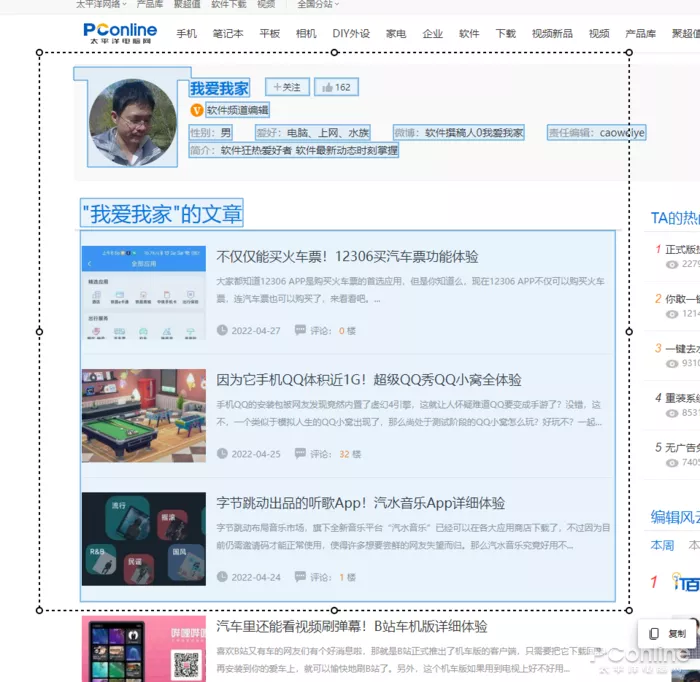
Figure 1 "web Selection" Function
Spell Checking Also Predicts Input
Typos Are Inevitable When Inputting A Large Number Of Words. At This Time, You Need The Computer To Automatically Prompt You For Possible Typos. The Edge Browser Has Its Own Spelling Check Function. When It Detects That The User May Make An Error In Input, It Will Automatically Add An Underline To The Suspicious Text To Prompt The User, And Can Provide Grammar And Spelling Suggestions, And Even Predict The Text The User Will Enter Next. However, This Function Does Not Support Chinese At Present.
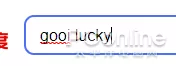
Figure 2 Spelling Check
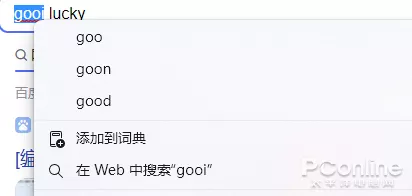
Figure 3 Right Click Menu To View Suggested Text
Reminder In Case Of Password Leakage -- Password Manager
Edge Browser Has A Built-in Password Manager, Which Can Help Users Store And Automatically Fill In The Account And Password In The Web Page. In Addition, The Password Manager Also Has A Practical Password Risk Detection Function, Which Can Help Users Identify Whether The Stored Website Password Is Safe (password Strength And Leakage). When It Detects That The Account Password In A User's Website Is At Risk Of Leakage, It Will Remind Users.
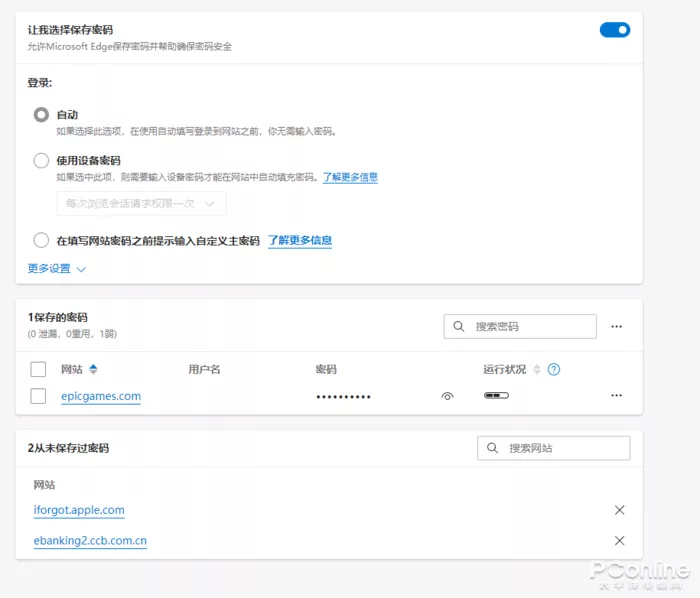
Figure 4 Password Manager
Close To Human Voice Reading -- Voice Reading Function
Edge Browser Has Built-in Voice Reading Function. Users Can Use It To Read The Text Content In The Web Page. If The Reading Position Is Wrong, You Can Use The Cursor To Specify The Reading Position. The Reading Function Has A Variety Of Voice Effects, And Users Can Also Adjust The Sound Speed. The Reading Effect Of Edge Browser Is Quite Good, And It Sounds Quite Pleasant.
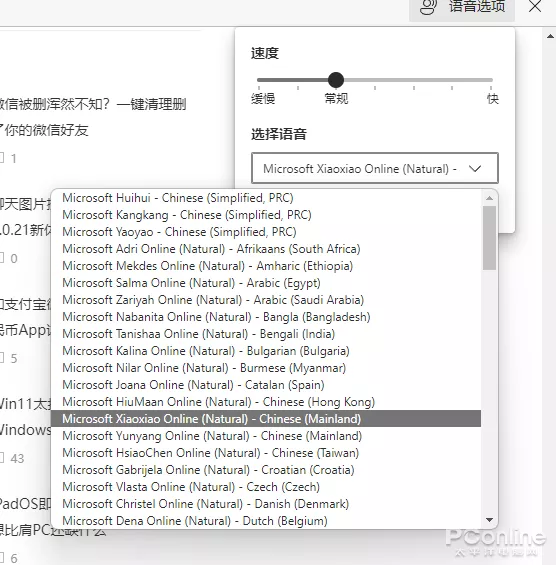
Figure 5 Voice Reading Function
Focus On Reading And Don't Disturb -- Reading Mode
There Are A Lot Of Advertisements On The Web Page, Which Greatly Affect The Long Reading. What Should I Do? The "reader Mode" Of Edge Browser Can Help You Enter The Immersive Reading Mode, Remove Other Irrelevant Contents In The Web Page And Focus On Reading. Users Can Add "read:" In Front Of The Web Address To Force The Edge Browser To Enter Reader Mode.
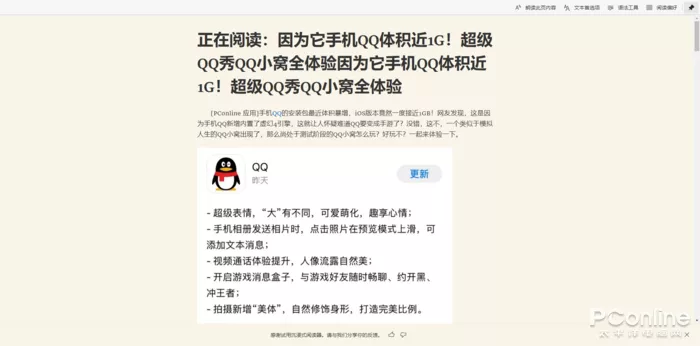
Figure 6 Reading Mode
In The Reader Mode Of Edge Browser, Users Can Also Set Text Size, Spacing, Font And Page Theme. In Addition, There Is A Line Focusing Function That Helps To Improve Focus.
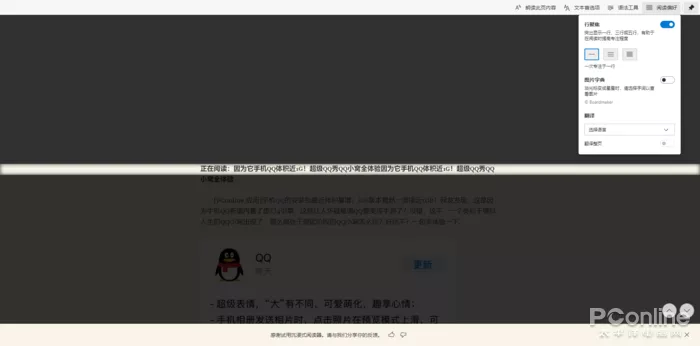
Figure 7 Line Focusing Function
There Is Also A Good English Function In The Reading Mode, That Is, The Function Of Splitting English Into Syllables And Marking Nouns, Verbs, Adjectives And Adverbs, Which Is A Very Good Function For Users Learning English.
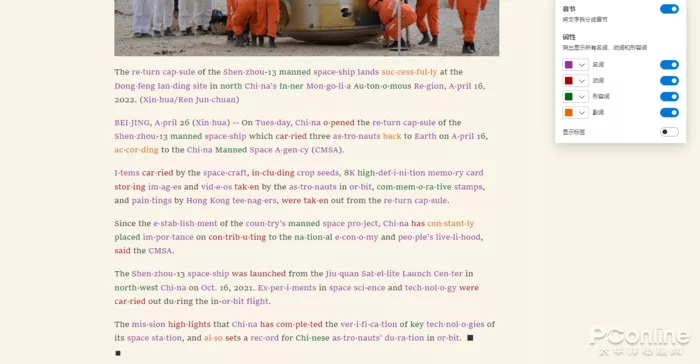
Figure 8 Syntax Tool
Super Notebook -- Collection Function
Edge Browser Comes With A Notebook Function That Can Automatically Synchronize In The Edge Browser Of Each Device - Collection. Users Can Use It To Collect Web Pages, Web Text, Pictures And Other Content.
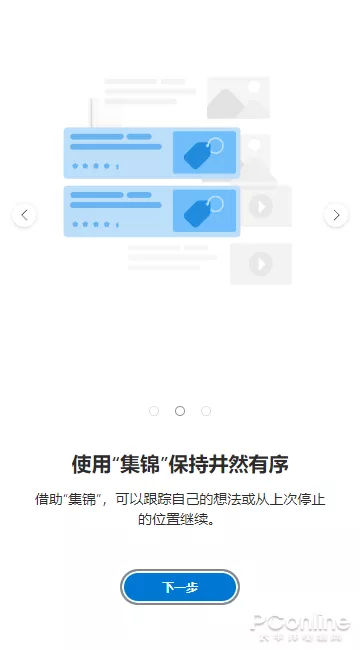
Figure 9 Highlights
No Matter How Many Pages You Open, It's Not Messy -- Vertical Tabs
I Don't Know When To Start. Netizens Are Used To Browsing The Tab Above Or Below The Browser, While Edge Browser Has A "vertical Tab" Function, Which Can Display The Browsing Tab Opened By Users Vertically In The Left Sidebar. The Advantage Is That When Users Open A Large Number Of Pages, It Is Convenient To Manage And Find Web Pages, And The Text Corresponding To The Label Page Will Not Be Hidden Because There Are Too Many Open Labels. This Vertical Tab Can Also Be Hidden And Only The Corresponding Web Page Icon Can Be Displayed To Save Browser Space.
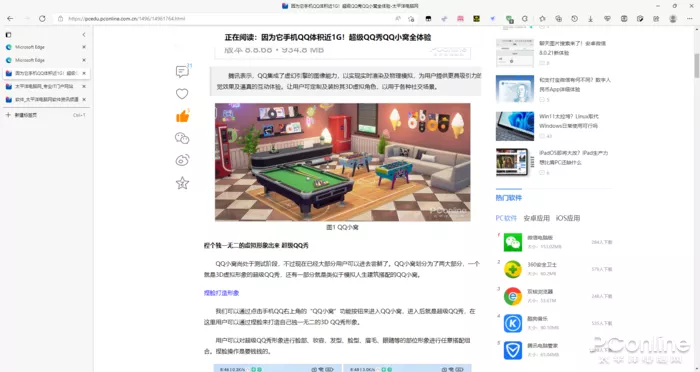
Figure 10 Vertical Tab
Transformation Reader -- PDF Reader
Edge Browser Is Not Only A Web Reader, But Also An FDF Reader. Users Can Use It To Open And Browse FDF Documents, And Carry Out Labeling And Highlighting Operations.
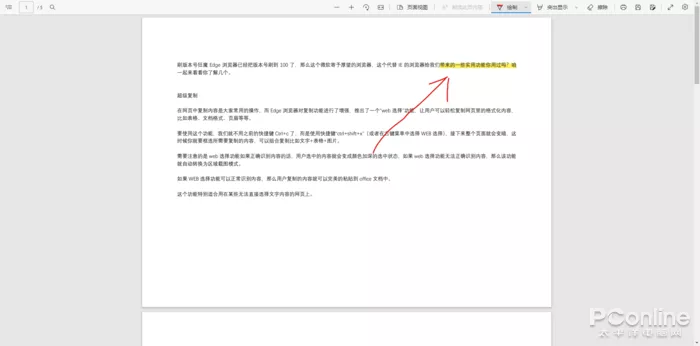
Figure 11 PDF Reading
Full Page Screenshot -- Screenshot Function
The Edge Browser Has Its Own Screenshot Function. The User Can Use The Shortcut Key "Ctrl + Shift + S" To Open The Screenshot. The Screenshot Can Select The Regional Screenshot Or The Whole Page Screenshot Function. After The Screenshot, The User Can Choose To Save The Picture Or Directly Save It To The Collection.
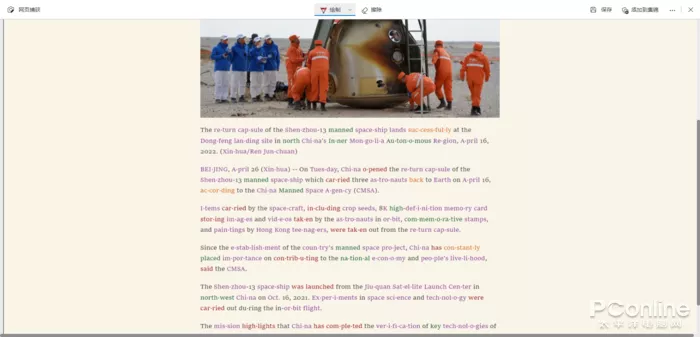
Figure 12 Screenshot Function
Don't Be Afraid Of Foreign Language Websites -- One Click Translation Function
Is It Difficult To View Foreign Language Web Pages? It's OK. Edge Browser Has Its Own Translation Function, Which Can Help Users Translate Web Content Into Chinese With One Click.
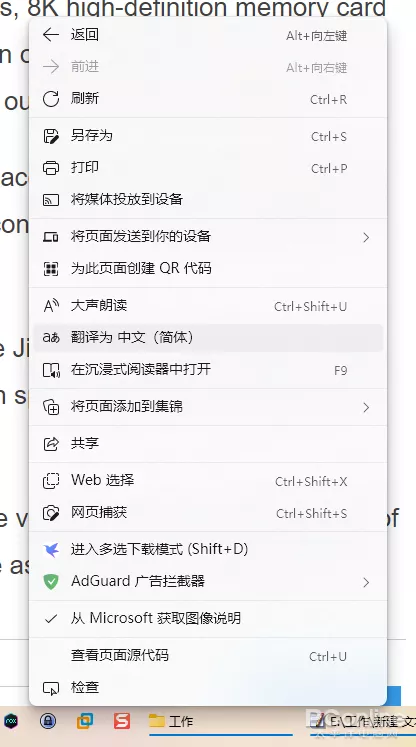
Figure 13 One Click Translation Function
Add Various Functions -- Expand Functions
Of Course, It Must Be Mentioned That The Edge Browser Is Compatible With Chrome Extensions And Has Its Own Special Extension Store. Users Can Install Various Extensions For The Edge Browser To Add Different Practical Functions, Such As Advertising Interception, Such As The Important Super Drag Function For Xiaobian.
Summary
Edge Browser In MicrosoftWith The Careful Creation Of, Many Functions Commonly Used By Users Have Been Added, Which Is Really Getting Better And Better. Are You Using It?
